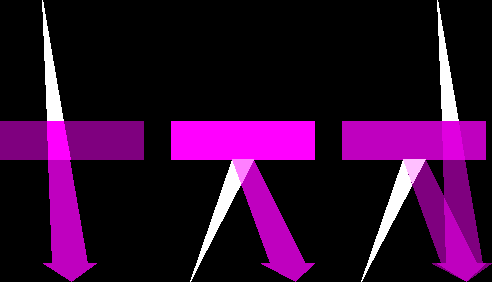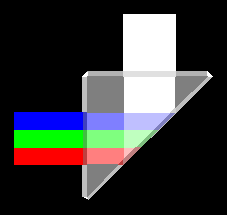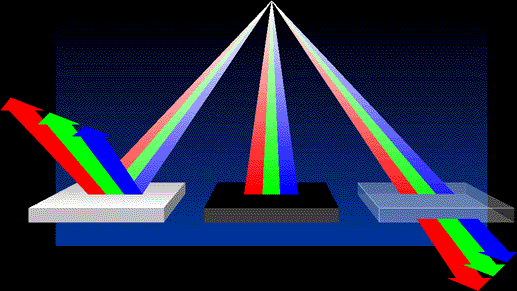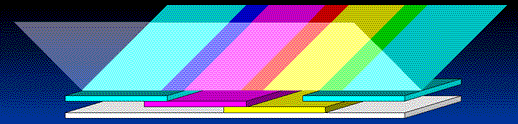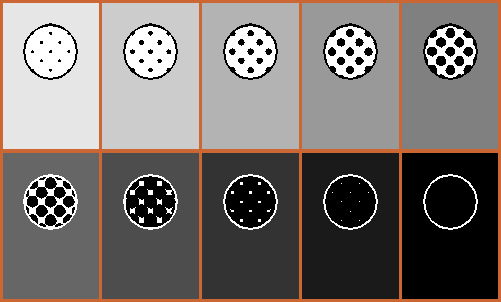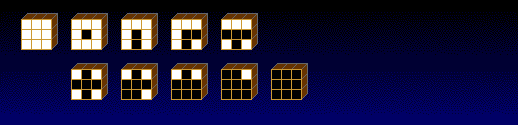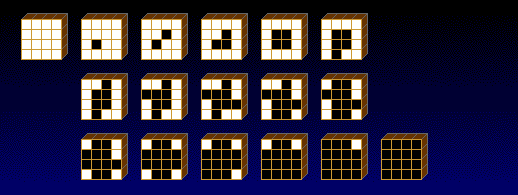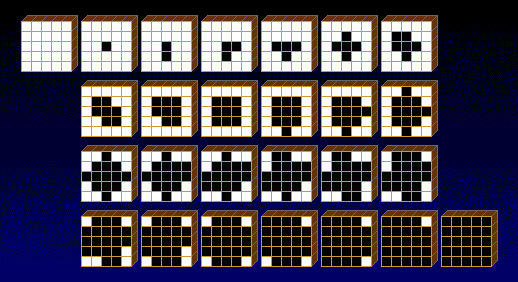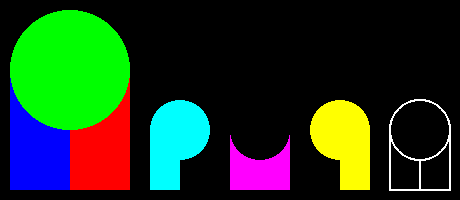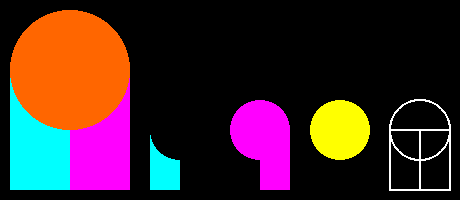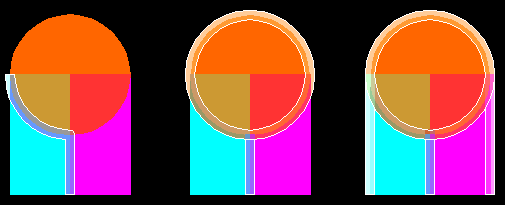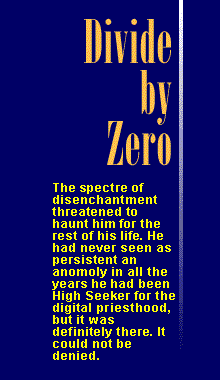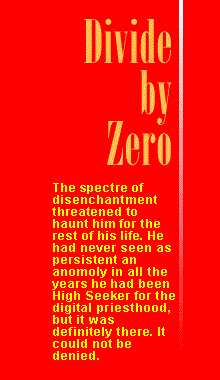Color Primer: In Living Color
Some of the material here you’ve probably already encountered. We’ll talk about color theory, in general, and the various models used. We’ll also discuss how the final form of output must be considered when choosing your colors.
Other material here deals with “grays,” and, let’s face it, who would think of turning to a tome on color when all you’re trying to do is print grays? But this knowledge is useful in understanding aspects of digital imaging and printing in color.
Color Theory
What is color? That may seem an unnecessary question to many people. However, successful use of color, whether it be for traditional 4-color process printing, or for output to a slide recorder as transparencies, requires some consideration of color theory and how it affects the use of your tools.
The key to all discussion of color is how the eye perceives color. In the absence of light, no perception of color is possible. Everything is black. The simplest example of this is demonstrated by walking through a room at night and barking your shins on the coffee table.
If there is light present, the eye can perceive color in one of three ways: as reflected light, transmitted light, or a combination of reflected and transmitted light. Figure 1 shows an example of each of these three possibilities.
Figure 1. Light strikes an object; the object absorbs part of the spectrum, and reflects, transmits, or both reflects and transmits the rest.
Light reacts differently depending on whether it is transmitted or reflected. Transmitted light reacts according to the amount and color of light coming through from behind an object — how much is absorbed by the object and how much is allowed to pass through. Reflected light reacts according to the amount and color of light cast on the front of an object — how much is absorbed, and how much is bounced back.
Components of Light
Light, itself, is composed of a spectrum of colors, which you’ve no doubt seen in the occasional rainbow. When all the colors of the spectrum are present in equal quantity, your eye preceives the color as white. An object is perceived as being a certain color because of the way it reflects and/or transmits some of the visible spectrum and absorbs the rest. When any portion of that spectrum is missing, your eye preceives the remaining portions of the spectrum as a specific color.
Additive Primary Colors
In terms of color theory, white light is consider to be composed of three primary bands of the visible spectrum (all other perceived colors being combinations of those three): Red, Green and Blue, which are referred to as additive primary colors, so named because, when added together, these three colors of light produce white light. Figure 2 shows the traditional prismatic separation of white light into these three bands of primary additive colors.
|
The human eye contains receptors, each of which is sensitive to one these three specific additive primary colors. The eye interprets other colors from these according to the amount of each of the three additive primary colors perceived the receptors, much the way a monitor or televsion screen recreates a color image all with these additive primary colors (if you put a magnifier on a white area of your color monitor, you’ll see that there are small dots or thin lines of red, green and blue).
A piece of white paper appears white because it is reflecting, to your eye, most or all of these three component colors. On the other hand, a piece of black velvet (no Elvis please) absorbs nearly all the visible spectrum, and so reflects back little or none of the light, and, thus, appears black. A piece of clear glass absorbs hardly any of the three components, and so, white light passing through appears white to your eye. Figure 3 shows examples of the effect of white light on white, black and transparent objects.
Figure 3. White light components, Red, Green and Blue, as they are reflected by white, absorbed by black, and transmitted by transparent objects.
It is important, well, somewhat important — OK, so it’s trivial — to note that there is really no purely reflective object. If there were, you wouldn’t really be able to see it. The same goes for purely transparent objects — they would be invisible. There is also no such thing as a purely black object. Even in deep space, there are small particles of matter that reflect light - I know, I’ve been there (I think).
Subtractive Primary Colors
The primary colors with which you are probably more familiar are the pigment colors Cyan, Magenta and Yellow. These are referred to as subtractive primary colors, so named because each of the subtractive primary colors is composed of two of the additive primary colors when one primary additive color has been subtracted from white light, i.e., the primary subtractive color magenta is the combination of the two remaining additive primary colors, red and blue, when the additive primary color green is subtracted from white light.
Color Models
When working with color in most programs, you have several choices of color models, including, but not limited to:
- HSB: Hue, Saturation & Brightness
- RGB: Red, Green & Blue
- CMYK: Cyan, Magenta, Yellow & Black
Hue, Saturation & Brightness (HSB) Model
Perhaps the least used (and probably the least useful) of the color models, Hue, Saturation & Brightness (HSB) is probably the least understood, as well. It is helpful to think of HSB as a cylinder. The color wheel, as is typically used to illustrate the HSB model represents a cross-section of this cylinder. Figure 4 shows a set of HSB wheels.
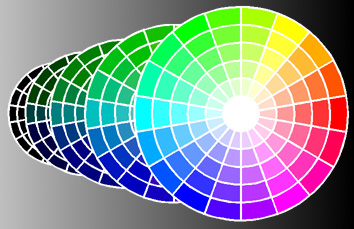 |
Figure 4. Each part of these HSB wheels represents a 20% difference from any adjacent part, either in Hue or Saturation. Each wheel is a 20% difference in Brightness from any adjacent wheel. |
Hue can be thought of as the color, itself, as you progress around the wheel. Each number that you select for Hue represents a different color. Figure 5 shows this concept of “hue on a wheel.”
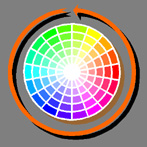 |
Figure 5. Hue is color around the circle, represented, here, by wedges of color. |
Saturation can be thought of as how much of that color, where a value of 100 represents solid color, and a value of 5 represents about a 5% tint of that color. Another way of looking at it is in terms of adding white pigment to a pure color - the lower the value of Saturation, the more white has been added. Figure 6 shows the relative positions of Saturation values.
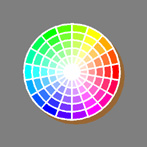 |
Figure 6. Saturation is the quantity of the specific Hue that is used, represented by position between the circumference of circle and the center. |
Brightness can be thought of either as dimming of the lights (it gets darker), or, in terms of pigment, the addition of black. The lower the Brightness number, the closer to black the color appears. Each of the HSB wheels shown in Figure 4 represents a different Brightness level.
Red, Green & Blue (RGB) Model
As you read earlier, Red, Green and Blue light (RGB) combine to form White. Figure 7 shows the colors that result from the mixture of the additive primary colors.
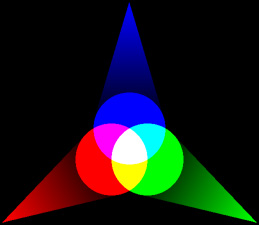 |
Figure 7. All three additive primary colors combine to form white; Red and Green form Yellow, Green and Blue form Cyan, and Blue and Red form Magenta. |
Remember that this model of color, that is, the way the primary colors combine to form other colors, pertains to light only.
Cyan, Magenta, Yellow & Black (CMYK) Model
Figure 8 shows the subtractive primary colors, and the colors that result from their combinations. It is important to remember that this is a model of pigmentation, that is, colors that result when white light is reflected from an object that has color, and thus absorbs part of the spectrum. A yellow object absorbs blue light only. It appears to your eye as yellow because both Green and Red light are reflected. As you recall from our discussion of the RGB color model, Green and Red light combine to form yellow.
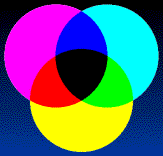 |
Figure 8. Color that results when an object absorbs and/or reflects light — Subtractive Primary Colors (Pigment) |
The CMYK model is best thought of as a cube, as shown in Figure 9. Though the cube shown has only a few gradations of color, and the actual color model has an infinite variety, in some programs, you are limited in the number of gradations you can choose between any two or three primary colors. In most programs, in the various dialog boxes where you choose color using the CMYK model, you can only see one face of the cube at a time, or a cross section of the cube, along with one column of another face of the cube.
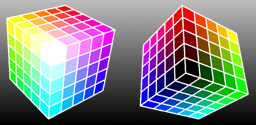 |
Figure 9. The CMYK model is best demonstrated with a cube. The view on the right shows the back sides and bottom of the cube on the left. |
Light Transmission
Figure 10 demonstrates how transparent objects that are subtractive primary colors absorb, and thereby subtract components of the visible spectrum. The example on the left shows how a transparent (or, more properly, translucent) cyan colored object absorbs all of the red component of white light, allowing only blue and green to pass through. If you refer back to Figure 7, you’ll see that blue and green light combine to form cyan.
Figure 10. Transparent objects absorb, or filter out, components of the visible spectrum out of the light passing through.
Another important aspect of transmitted and reflected light is that an object absorbs the color of light that is the spectrum opposite of the color you perceive the object to be, as shown in Figure 11.
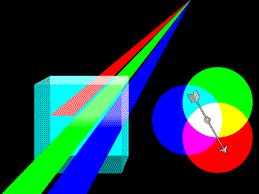 |
Figure 11. A transparent object filters out the color of light that is it’s spectrum opposite, or primary opposite. |
>Process Inks & Light
Process inks are not like the tempera finger paints we all used when we were children. Those were opaque. Process inks are, for all practical purposes, transparent (see Figure 12). They have to be in order to work at all, because the printing press is incapable of mixing the process inks together to form different colors, when the paper is printed. It must overlap the inks to give the appearance of a greater range of colors.
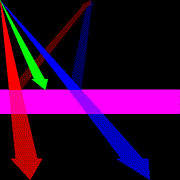 |
Figure 12. A perfectly transparent process ink would absorb all of its primary opposite. |
Though process inks are mostly transparent, they are not completely transparent. Nor are they completely pure. Process inks will transmit a slight amount of the primary opposite, as well as absorbing a slight amount of the rest of the spectrum (see Figure 13). It’s not so much that it’s terribly noticable, but the effect is compounded under other circumstances, which we’ll discuss shortly.
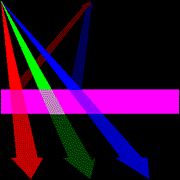 |
Figure 13. In reality, most process inks are not perfectly transparent — some of the primary opposite is transmitted. |
Besides the light under which a process color piece is viewed, the paper on which the inks are printed affects the appearance of the color, as well. The light must first pass through the ink on it’s way to the paper, then be reflected off the paper and back through the ink to your eye (see Figure 14).
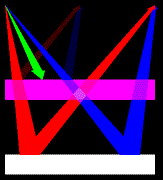 |
Figure 14. The paper, on which the process ink is printed, reflects light that is transmitted by the ink back through the ink. |
A rough finish paper will absorb more light than will a smooth finish paper. A gray paper is naturally going to make the image appear darker. A blue paper will give the image a bluish cast (see Figure 15).
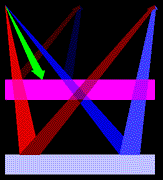 |
Figure 15. The color of paper affects the perceived color by the absorbtion of some of the light. |
The overlapping effect of the transparent process inks acts like stacked color filters on a camera. In Figure 16, where the Cyan ink overlaps the Magenta ink, both red light (spectrum opposite of Cyan) and green light (spectrum opposite of Magenta) are absorbed, allowing only blue to be reflected back from the paper surface.
Figure 16. Since process inks are transparent, overlapping areas reflect only the light that doesn’t get absorbed.
Process Color Gradation
As mentioned before, printing presses can’t mix inks on their way to the paper. If you need a light avacado green (and shame on you, if you do), it must be created with a tint, or dot pattern, of the component primary colors — mostly cyan and yellow, but with just a pinch of red (don’t pinch it too much; avacados bruise easily). These dots in these tints are ideally evenly spaced, and overlap slightly to give the illusion of another color (see Figure 17).
Figure 17. Since inks are not mixed when printed, different tones are created with tints of process colors, though here, shown only in black.
Digital Half-tone Matrix
Before we can go any further with process colors and tints, we need to digress to the issue of output devices, and how the manner in which they provide the necessary building blocks for the process color printing.
As you probably well know, digital output devices, such as your laserprinter or a Linotronic, have a minimum dot size, that is, the smallest dot they can place on the page. These dots are either on (black) or off (white) — there’s no in-between. The number of these dots, at the minimum size, can be placed in a straight line within an inch is considered the resolution of the output device, measured as d.p.i. (dots per inch).
The technology of digital output devices, particularly as it pertains to digital photography, is changing rather rapidly. Laserprinters, which debuted at 300 d.p.i., are now typically capable of 600 or 1200 d.p.i., and color inkjet printers now typically produce 2400 d.p.i. or better, with anywhere from the four inks in the primary pigment colors all the way up to 8 or 9 ink colors.
If you want to create a gray color (or create a tint to be printed in another color), you can’t just tell the output device to make all those black dots gray. Well, ok — you can, but it won’t do it. In order to simulate grays (and tints), the output device must use several of the minimum size dots, clustered together, some on and some off. Figure 18 shows the grays (tints) that can be created with a 2 by 2 matrix of dots — not very many: five. Figure 19 shows the gray levels that can be achieved with a 3 by 3 matrix of dots — somewhat better: ten. Figure 20 shows the number of grays you’ll get with a 4 by 4 matrix; and Figure 21 shows the grays provided by a 5 by 5 matrix.
Figure 18. A two-by-two grid provides 3 gradations of the color, 25%, 50% and 75%, plus solid color and total absence of color (based on 90-degree angle).
Figure 19. A three-by-three grid provides 8 gradations of color, 11%, 22%, 33%, 44%, 56%, 67%, 78%, and 89%, plus solid color and total absence of color.
Figure 20. A four-by-four grid provides 15 gradations of color, from 6.67% through 93.33% in 6.67% increments, plus solid color and total absence of color.
Figure 21. A five-by-five grid provides 24 gradations of color, from 4.167 % through 95.833% in 4.167% increments, plus solid color and total absence of color.
Just in case you haven’t noticed the mathematical (ARGH!) pattern emerging here, the number of gray levels can be calculated by squaring the matrix size and adding one.
So now, why did we bother with all of this stuff with grids and matrixes? Well, so we’d have the opportunity to annoy you with another formula:
( ( d.p.i. / l.p.i. ) ^ 2 ) + 1 = gray levels
The number of gradations (gray levels) can be calculated by adding one to the square of [the resolution of output device divided by the specified line screen resolution].
When you indicate to use a 100 line-per-inch screen for a gray or a tint of a color on your 300 d.p.i. laserprinter, what you’re going to get is 10 possible gradations (eight grays plus white and solid — see Figure 19). In other words, you’re instructing your laserprinter to start a new matrix of dots every 100th of an inch. Well if it only gets 300 dots in an inch, it can only get 3 in 1/100th of an inch. That means your laserprinter will use a 3 by 3 matrix to represent gradations of color. So you get a relatively high resolution tint (100 l.p.i.) at the expense of gradations.
On the opposite extreme, were you to specify a 30 line-per-inch screen, on the same laserprinter, you could achieve 101 gray levels (300 / 30 = 10; 10^2 = 100; 100 + 1 = 101). This would result in a 10 by 10 matrix, which would give you a very low resolution line screen, but probably more gray levels than you care to use.
If you are using a gradient fill on your 300 d.p.i. laserprinter, you will get visible banding in many cases, unless you use a very low resolution line screen. What value you use depends greatly on the gradient values and the distance they must span. More on that it a later.
In the first place, there’s no point in specifying certain values for colors if you are using a line screen setting that precludes that color value. For example, it’s futile to specify and expect to get 15% for a color if you are using a the aforementioned 100 line screen on a 300 d.p.i. device — that only allows you 10 levels of gray and so that 15% is going to get rounded to the nearest level: 11% (one ninth of the matrix).
If the distance being spanned by the gradient is small, the banding may not be noticable. A gradient progressing from solid black to white, across a quarter-inch span, with a 60 l.p.i. screen on a 300 d.p.i. laserprinter would create 33 bands — not distinguishable in that distance (that’s smaller than 128ths of an inch).
On the other hand, that same gradient, same laserprinter, but output with a line screen value of 75 l.p.i. spanning 17 inches, will be noticeably banded, with 17 bands averaging about an inch wide. This gradient, output to a Linotronic at 2540 d.p.i. will provide a much nicer gradation even at 100 l.p.i., in that this provides 646 gray levels, which, divided into the 17-inch span, yields bands of approximately .025 inches.
Halftone Screen Angles
So here’s another angle on output. In order to mimize the eye’s perception of the pattern of half-tone dots, gradations of black are usually output at a 45-degree angle (see Figure 22). Each of the dots shown represents a matrix of the output device’s mimimum dot size.
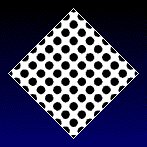 |
Figure 22. Black halftone dots are usually at a 45-degree angle. |
Figure 23 shows the difference in appearance of a grayscale TIF file when printed at 90-degree and 45-degree angles.
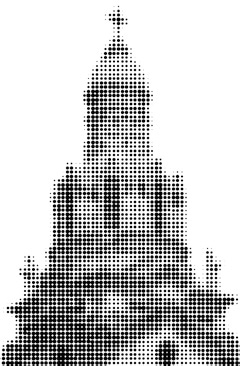 |
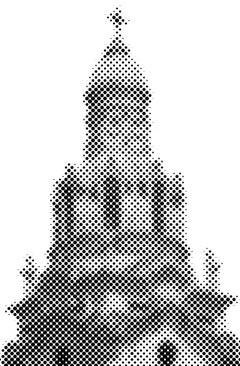 |
Figure 23. This shows the effect of two different screen angles when used with black: left side uses a 90-degree angle for halftone; right side, a 45-degree angle. |
When more than one line screen is used, such as for duo-tones (two colors of ink) or for all four process colors, the line screens of the colors are rotated at specific angles to prevent an interference pattern known as a moire (see Figure 24). A moire pattern is more noticeable when both line screens are of the same color, as in this example, but they can also occur with different colors.
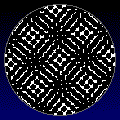 |
Figure 24. Two line screens at improper angles create an interference pattern called a moire pattern. |
When all four process colors are used, each of the four colors is generally assigned a specific angle (see Figure 25): Cyan, 105 degrees; Magenta, 75 degrees; Yellow, 90 degrees (since yellow is such a light color, the pattern of dots at the 90-degree angle is least likely to be noticed); and Black, 45 degrees.
Figure 25. When process colors are used, the screens are rotated at different angles to minimize distracting patterns known as moire patterns.
When the process colors are printed at the proper angles, they combine, ideally, to form a pattern of dots in a ring, called a rosette (see Figure 26).
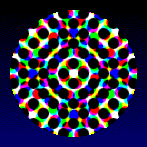 |
Figure 26. When the screens at the correct angle are put together, each group of dots forms what is called a rosette pattern. |
How to Use Color
Now that you know how colors are combined to form other colors in the printing process — that many colors are composed of dots, it’s time to move on to the “why” of all this fal-de-ral with gray levels and line screens.
The Gradient Pitfall
Remember the example of the gradient spanning 17 inches with 17 bands, each an inch wide? Well, suppose you specified, instead of 75 lines per inch, using 30 lines per inch on a 300 d.p.i. color laserprinter.
Where to Start
As long as the “color span” is adequate, this should pose no problem. But suppose, also, that your start color uses 80 Cyan and 10 percent Magenta and goes to 25% Cyan and 0% Magenta (with both Yellow and Black set at 0% for both ends). Let’s see how that works out with the formula ( ( d.p.i. / l.p.i. ) ^ 2 ) + 1 :
( ( 300 / 30 ) ^ 2 ) + 1 = 101 gradations
Cyan
The Cyan part of the gradient will contain 80 bands (101 total gradations multiplied by 80%), which, when divided into the 17-inch span, yields band widths averaging about two fifths of an inch. Not too bad, but wait — there’s more!
Magenta
The Magenta part of the gradient will contain 10 bands (101 total gradlations multiplied by 10% yields 10.1 bands), which, when divided into the 17-inch span, results in bands that are nearly 1-3/4 inches wide!
What Now?
So what to do to prevent these banding problems? It’s kinda like learning to tie knots — sometimes it’s more effective to start with the knot and untie it. Work the formulas backward. Start with the width of bands that you find acceptable. Divide the distance that must be spanned by the desired band width to get the minimum number of bands.
Example: You are using a gradient that starts with 25% Cyan, 67 % Magenta, and 12% Yellow, and ends with 0% Cyan, 25% Magenta, and 40% Yellow. You decide that 1/8 inch is an acceptable band width. The distance the gradient must span is 7 inches. 7 divided by 1/8 equals 56. This 56 is the minimum number of bands that must be used for each color component of the gradient.
Then you need to divide the number of bands by the total percentage span of each color that is used in the gradient. This yields the total number of gradations necessary for a 100% span of color (i.e., from 100% Cyan to 0% Cyan).
Example: Continuing with the previous example’s perameters: the Cyan spans 25% (25% — 0% = 25%); the Magenta spans 42% (67% - 25% = 42%), and the Yellow spans 28% (40% — 12% = 28%). Cyan: 56 / 25% = 224 gradations; Magenta: 56 / 42% = 133 gradations; and Yellow: 56 / 28% = 200 gradations.
Now, you work with the largest number of gradations derived in the last step and decide what line screen value is acceptable. Using the number of gradations and the l.p.i. value, you apply this formula:
( square root of ( gradations — 1 ) ) multiplied by l.p.i.
Example: Again, continuing from above, the maximum gradation value was 224, and say you choose 100 l.p.i. as the desired line screen value. The square root of (224-1) is 14.933. 14.933 multiplied by the 100 l.p.i value equals a required resolution of 1494 d.p.i. or better on the output device. In this case, output to a Linotronic at 1270 d.p.i. would not be sufficient. Output at 2540, on the other hand, would be more than sufficient to provide the desired 1/8-inch or smaller band widths in the minimum color span (Cyan, 25%).
NOTE: When specifying gradients from colors to black, be sure to include the component colors in the black end of the gradient, as well. Otherwise, at some point in the gradient, you will see only gray, where the colors have progressed to white, and the black is less than 100%. This effect does not show on your monitor because it can only use red, green and blue — it will only show on the output, so beware! For more information on this, see Fluid Fountain Fills.
Now that you’ve seen how to solve all your banding problems, let’s stand and sing along — oh, never mind the band’s gone home. On to the next trap…
Trapping
What is trapping? Trapping is the process of ensuring that any two adjacent colors overlap slightly so that any misalignment during the printing process does not cause unsightly white gaps between those two colors.
It is important to note that you don’t always need to trap adjacent colors. Two adjacent colors that share a component process color need not be trapped. For example, a green object immediately next to a cyan object need not be trapped because both contain the component color cyan. Likewise, a blue object next to a red object need not be trapped. As a result, the cyan negative, and subsequently, the cyan printing plate cannot possibly have a white gap at that point (see Figure 27). In this figure, though most of it need not be trapped, there is only one potential trouble spot, and that is the junction of all three colors. This can easily be solved by putting a trap between the two rectangles.
Figure 27. The large picture at the left need not be trapped because each pair of adjacent elements (ones that share a common side) contain a component process color (as shown by the small images to the right).
The image shown in Figure 28 needs to be trapped at two of the three shared edges, though not between the orange circle and the magenta rectangle, because those two share a common component process color.
Figure 28. This object needs trapping between the orange and cyan, and between the cyan and magenta, since, as shown below, neither of these edges is covered by a shared component color.
There are two terms applied to trapping:
- Spread — Used to trap a lighter colored foreground object on a dark background; the lighter color is spread outward to overlap the darker background color.
- Choke — Used to trap a darker colored foreground object on a light background; the lighter background color is spread inward to overlap the darker foreground color.
As a general rule, you apply the trap to the lighter color.
Though some programs provide an AutoTrapping feature, it will be useful to you to know what is happening. So lets examine the manual trap. In the figures that follow, the outlines used for trapping are much thicker than needed; they are that way for illustration purposes. Figure 29 shows three examples of trapping. These examples are intended to appear transparent so that you can see where each object and each outline is placed.
Figure 29. Three examples of trapping.
The left-most example uses only the trapping that is absolutely necessary, trapping the darker color (orange) by applying an outline to the lighter color (cyan). Unfortunately, there is no way to cap the end of the line at the outer edge of the object, so the outline hangs over the edge.
The middle example has an outline applied to the right side of the cyan to trap the magenta. The orange circle has an outline applied to it to trap both the cyan and magenta. The problem with this example is that the outline applied to the orange, in effect, makes the orange circle wider than the objects beneath it — again the outline hangs over the edge.
The right-most example is essentially the same as the middle one, except that outlines have been applied to the outside edges of both the cyan and magenta objects, so that the overall width of the object is the same.
Normally, you will use much thinner lines than shown here, such as a half-point, and the disparity in object dimensions won’t be as noticeable, so you may choose the easiest method, like the first example.
After you have outlines applied to perform the trapping, you need to make those outlines the appropriate colors and set them to Overprint, using the Object Menu. To access the object menu, move the pointer to the object to be changed, (on the line, if an outline), and hold down the right mouse button. The Object Menu will appear. Select Overprint Outline. You’re done. Do the same with all your trap outlines.
That pretty much takes care of the boring details of how to use color, so now we’ll move on to how to make it look appealing.
The Aesthetics of Color
You should apply the same care to the application of color to your illustrations that you would exercise in decorating your living room or kitchen. OK, bad example. How about your wardrobe? Your car? Surely there must be some analogy that works here!
One of the fundamental principles of pleasing arrangements of color is contrast. That can be the contrast between dark and light colors, the contrast between complimentary colors (spectrum opposites), or both.
Color with Text
Light amber or yellow text is quite pleasing to the eye when placed on a dark blue or blue-violet background, as shown in Figure 30. These are complimentary colors. The same light amber or yellow text on a red background is considerably more difficult to read, though it may command more attention.
Figure 30. For readability, choose the background for text on the basis of contrast.
It may help you decide on colors if you view your illustration under the conditions you expect others will encounter. Try reading a color laserprint of your brochure under a weak reading lamp at night. If you’re creating a large sign, make a small version of it and hold it at arms length, or set it across the room.
Color for Realism
Ever see how the mountains in the distance seem to be bleached of their color? You know there’s color there — if you were standing on the mountain, it would be green with trees or brown with dried grass or dirt, but it wouldn’t just be gray or dim purple!
What causes that? Remember our discussion about how red, green and blue light combine to form white light? The light reflecting off objects in the distance is recombining to white light, to a certain extent, and getting further filtered by the air and particles in the air. As a result, things that are farther away appear to have less color, or appear to approach gray in color.
You can achieve this same effect in your illustrations by adding just a touch of the complimentary color, and backing off the original color ever so slightly of objects that are supposed to be in the distance (see Figure 31). The addition of the complimentary color, if you recall from the CMYK model, approaches black, the more you add. If you add only a little, and remove some of the original color, the overall appearance is of a grayish form of the original color.
Figure 31. Colors can be made to appear more distant by reducing the intensity of the original color and adding a slight bit of the complimentary color.
In Conclusion
You have now learned about color theory — how different kinds of color interact with each other. You’ve learned the formulae for achieving quality output. And you’ve picked up some hints how to use color in your illustrations. Now go forth and be colorful!
Copyright ©2005 by Byron Canfield